How to use Twitter advanced search to get more leads for your brand
Written by Jacqueline Zote
Published on July 24, 2023
Reading time 8 minutes

Twitter (rebranded as “X”) is a treasure trove of information for brands to understand their audience. However, the platform can get noisy with Twitter users sending out thousands of new Tweets every second. This can make it challenging to find the posts and interactions that are relevant to your Twitter marketing strategy. That’s what makes Twitter advanced search such a vital tool for brands and marketers looking to extract valuable insights.
In this post, we’ve put together a quick guide breaking down how to make the most of Twitter’s advanced search features. This will help you better narrow down the most relevant interactions for your brand.
Read on to find out what Twitter advanced search is and how to use it strategically for your brand.
Table of contents
- What is Twitter advanced search?
- How to access Twitter advanced search
- How to use Twitter advanced search
- Twitter advanced search commands and operators
- 7 impactful ways to use Twitter advanced search
- How to use Sprout Social to enhance your Twitter searches
What is Twitter advanced search?
Twitter advanced search is a tool that lets you tailor your search results based on a number of filters. This makes it easier to find Tweets that are highly specific and relevant to your needs. So you can gain valuable insights to maximize the benefits of Twitter for your brand.
This Twitter search feature lets you search for Tweets containing specific words, hashtags and phrases. You can even exclude keywords or search Tweets from specific accounts. The feature further lets you filter results by number of engagements, date ranges and other filters.
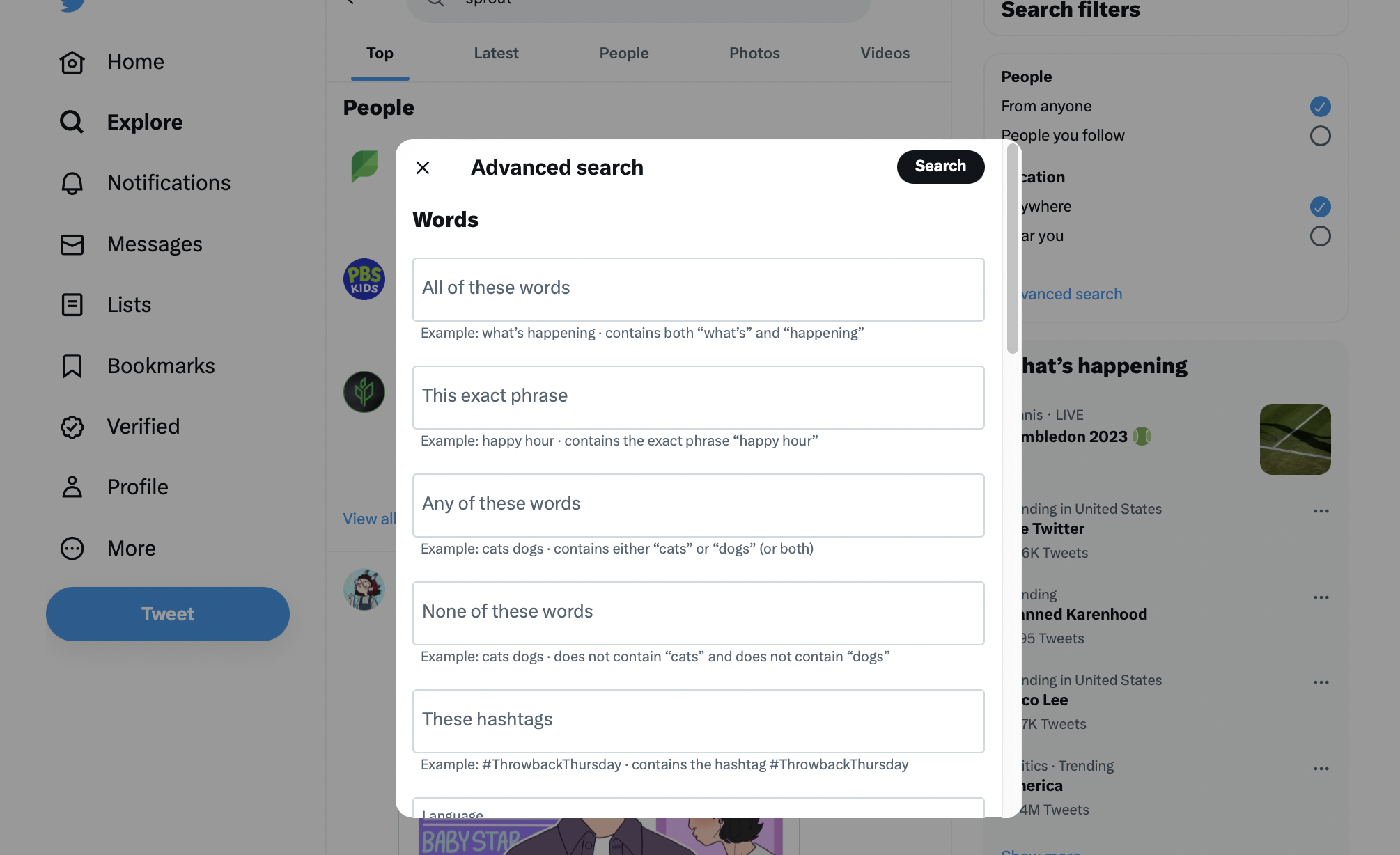
How to access Twitter advanced search
Twitter advanced search on desktop
There are two ways to access the Twitter advanced search tool via desktop.
- The first option is to directly access it from https://twitter.com/search-advanced.
- The second option is to first conduct a search using the regular Twitter search feature. Then click on the three-dot button next to the search bar and select “Advanced search.”
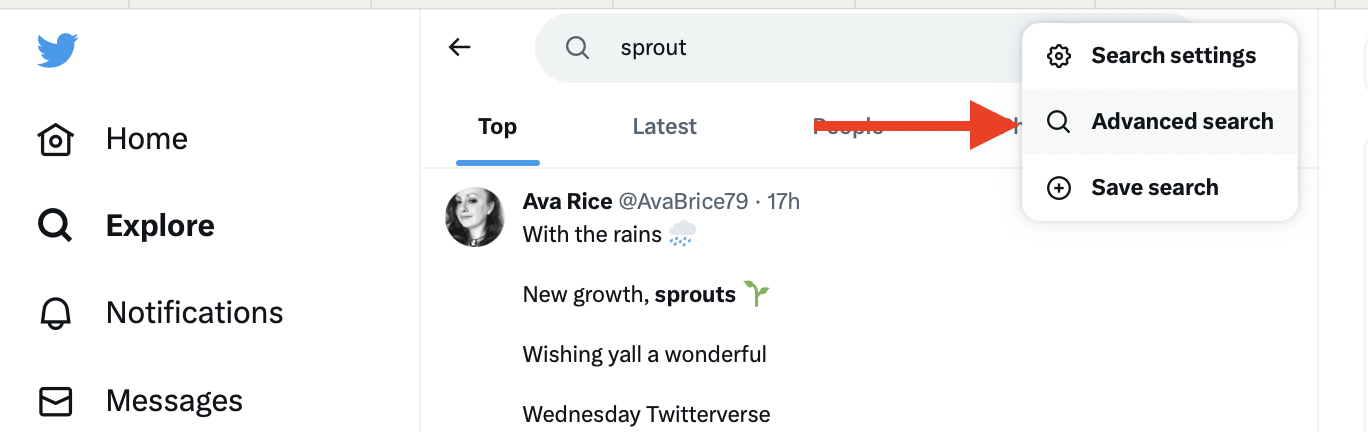
Twitter advanced search on mobile
Mobile users can access the advanced search tool through their mobile browser. Just like on desktop, there are two ways to access Twitter advanced search on mobile.
- The first option is to open your mobile browser and directly go to https://mobile.twitter.com/search-advanced.
- The second option is to first conduct a regular Twitter search from your mobile browser. Then click on the three-dot button next to the search bar and select “Advanced search.”
How to use Twitter advanced search
The advanced search tool offers plenty of ways to refine your search results. This helps you discover specific Tweets and conversations to make the most of Twitter for your business. Here’s a quick look at how to search on Twitter using the advanced search tool.
Searching for specific words, phrases and hashtags
- All of these words – Provide two or more words and search for Tweets containing all those terms in no specific order.
- This exact phrase – Search for Tweets matching the exact phrase. You can use this to look for Tweets containing names, quotes and precise terminologies.
- Any of these words – Provide two or more words and search for Tweets containing any of those terms. For example, a search for “coffee beans” may show Tweets containing only “coffee” or only “beans.”
- None of these words – Exclude Tweets containing certain words. This is great for filtering irrelevant Tweets from your search results.
- These hashtags – Look for Tweets containing specific hashtags.
- Language – Filter your search results to find only those Tweets written in a specific language.
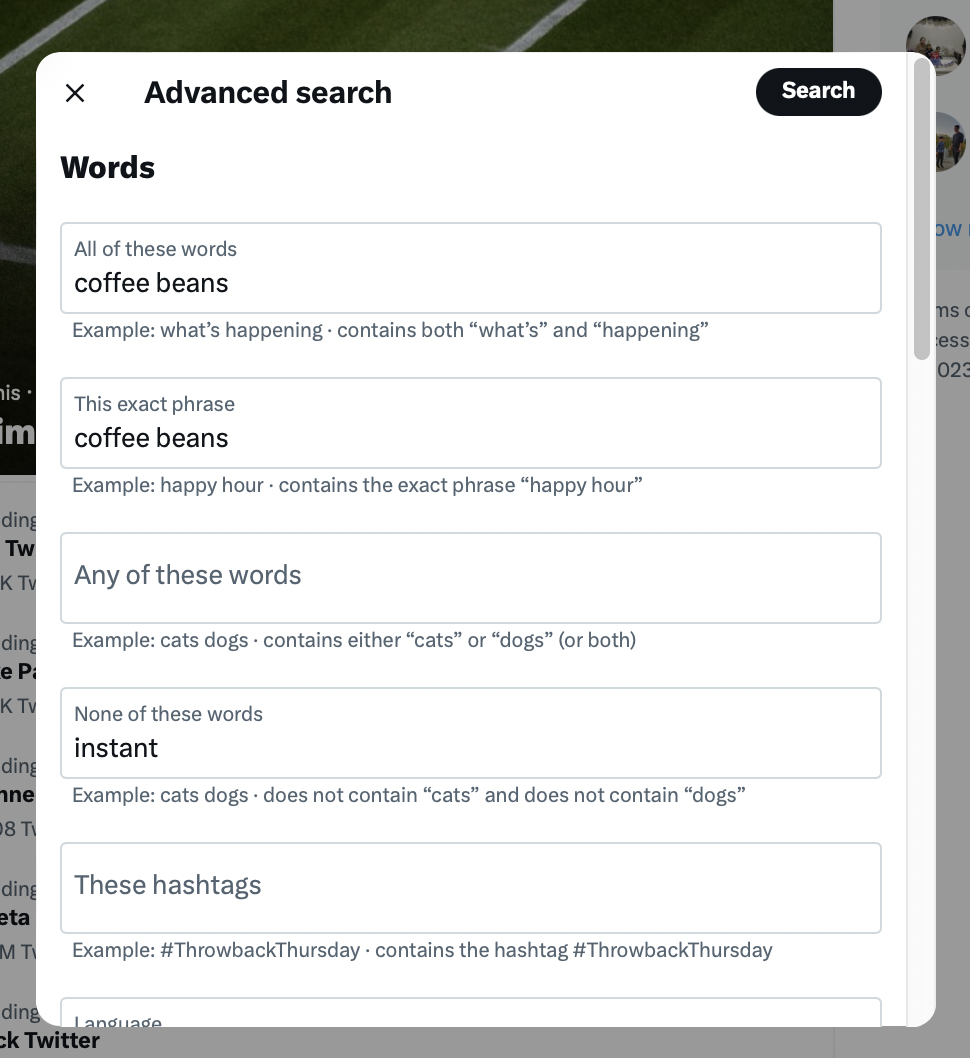
Searching for users or accounts
- From these accounts – Search for Tweets coming from specific accounts. If you use this alongside the word search, you could even look for Tweets containing certain words sent from those accounts. So, for example, you could search for Tweets by @twitter containing the phrase “customer support.”
- To these accounts – Search for Tweets sent to specific accounts. This would include Tweets sent in reply to those accounts.
- Mentioning these accounts – Look for Tweets mentioning certain accounts.
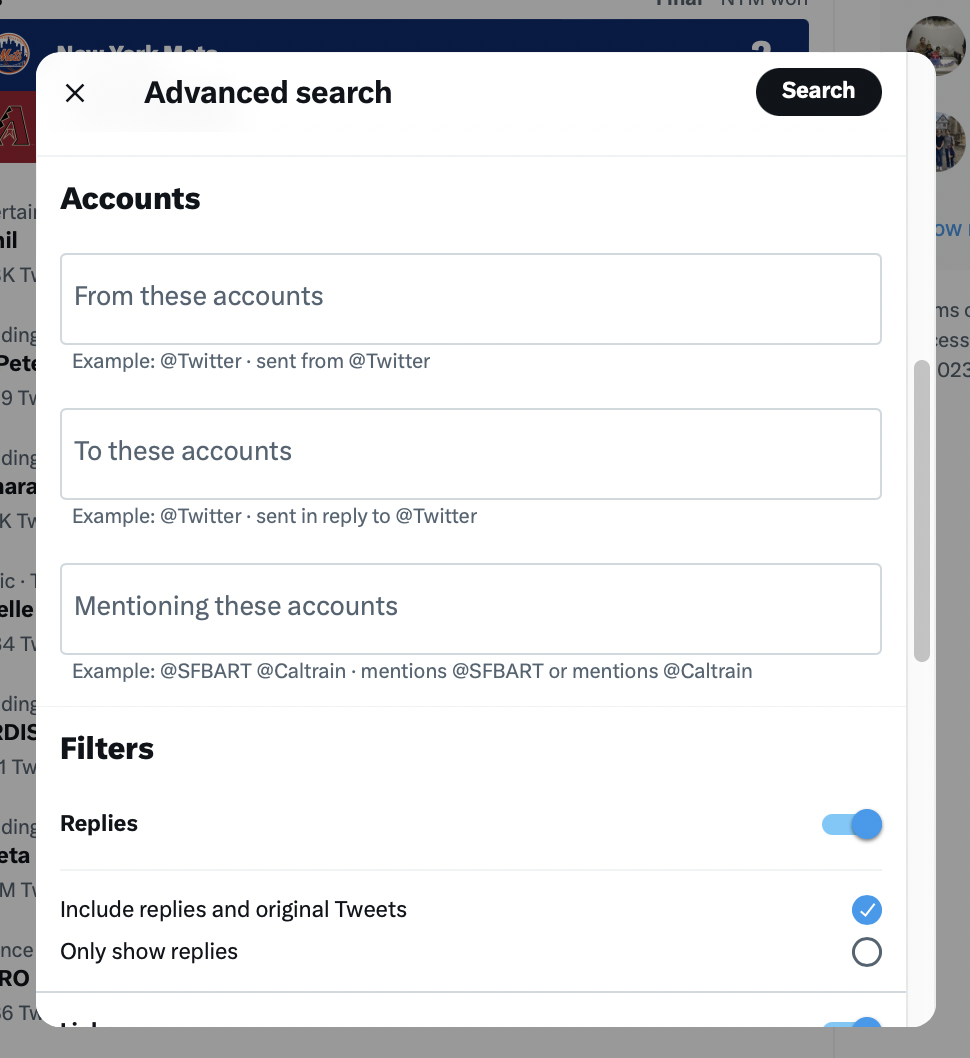
Combining these search options will help you easily find conversations between different accounts. For example, you’d be able to look for Tweets from Wendy’s to Chipotle or vice versa.
Searching for Tweets by date
Advanced search gives you the option to look for Tweets sent out within a specific date range. You can narrow your search by year, month and date.
Searching based on engagement
One useful feature is the ability to filter search results by engagement. You can look for Tweets containing at least X number of replies, X number of likes and X number of Retweets.
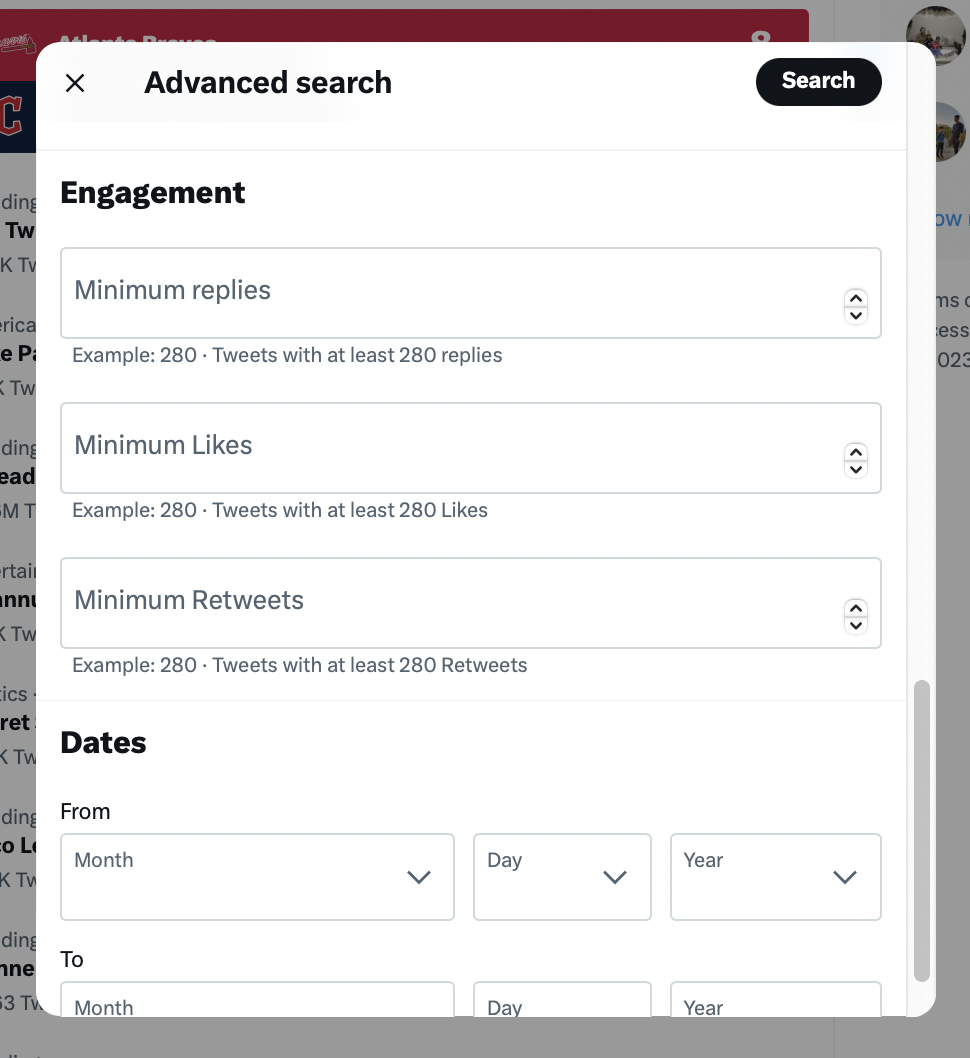
Using search filters
Advanced search further lets you narrow your results based on several filters. You can choose to exclude or include replies. Or you can choose to only show replies and exclude original Tweets.
Similarly, you can choose to include Tweets with links or only show Tweets with links.
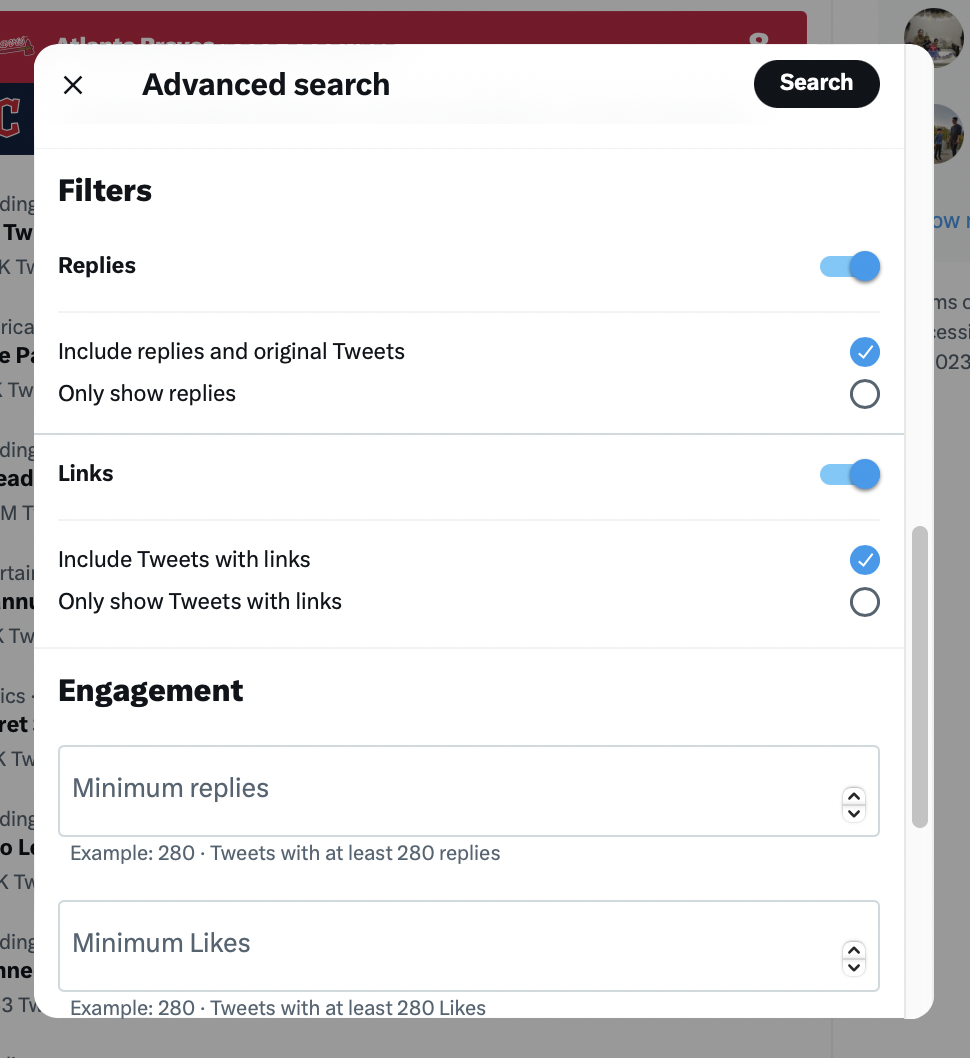
Twitter advanced search commands and operators
Besides the advanced search tool, Twitter offers a few additional resources to refine your search. Make the most of its standard search operators to perform advanced searches on the platform.
These search operators work similarly to Twitter’s advanced search. The main difference is you can enter them directly into the normal search function.
For example, let’s say you’re planning a Disney vacation and have a family member with dietary restrictions. Maybe you want to see the Twitterverse’s experiences with Disney’s dining options. So you search “Disney” and “allergy” (in quotations, separately) to score some real-time information and feedback.
There are a number of Twitter search operators and queries out there. And brands can use them for everything from customer service to competitive research. Whether you use these operators in the standard search field or the advanced search UI comes down to your preferences. If you’d like a handy reminder of your options for Twitter search operators, check out the cheat sheet below.
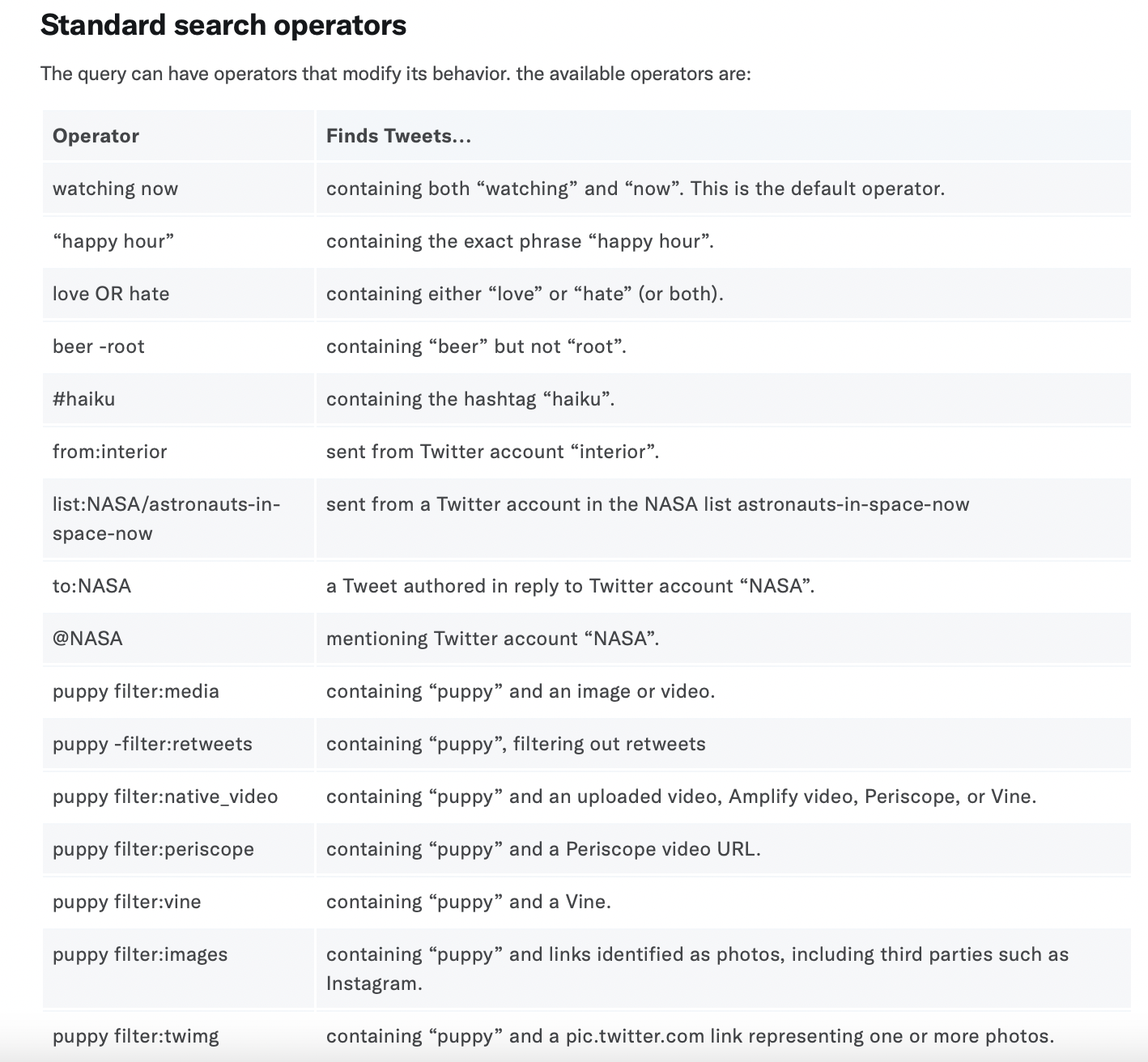
Image Source: Twitter
7 impactful ways to use Twitter advanced search
According to the latest Twitter stats, 15% of users turn to the platform for customer service. Meanwhile, 32% of brands are using it to deliver customer service. So there’s a huge opportunity for brands to use Twitter advanced search for ramping up their customer service efforts.
But that’s not all. Check out these seven impactful ways to use advanced search on Twitter.
1. Zero in on customer questions and concerns
Twitter is the go-to channel for customer support. And using the right search queries can help you prioritize your fans’ issues.
Perform advanced searches including your @account and terms such as “help,” “support” and “service.” This can help clue you in on anyone having a problem. Additionally, you can tack on a question mark (“?”) to that query to spot anyone who has a question for you.
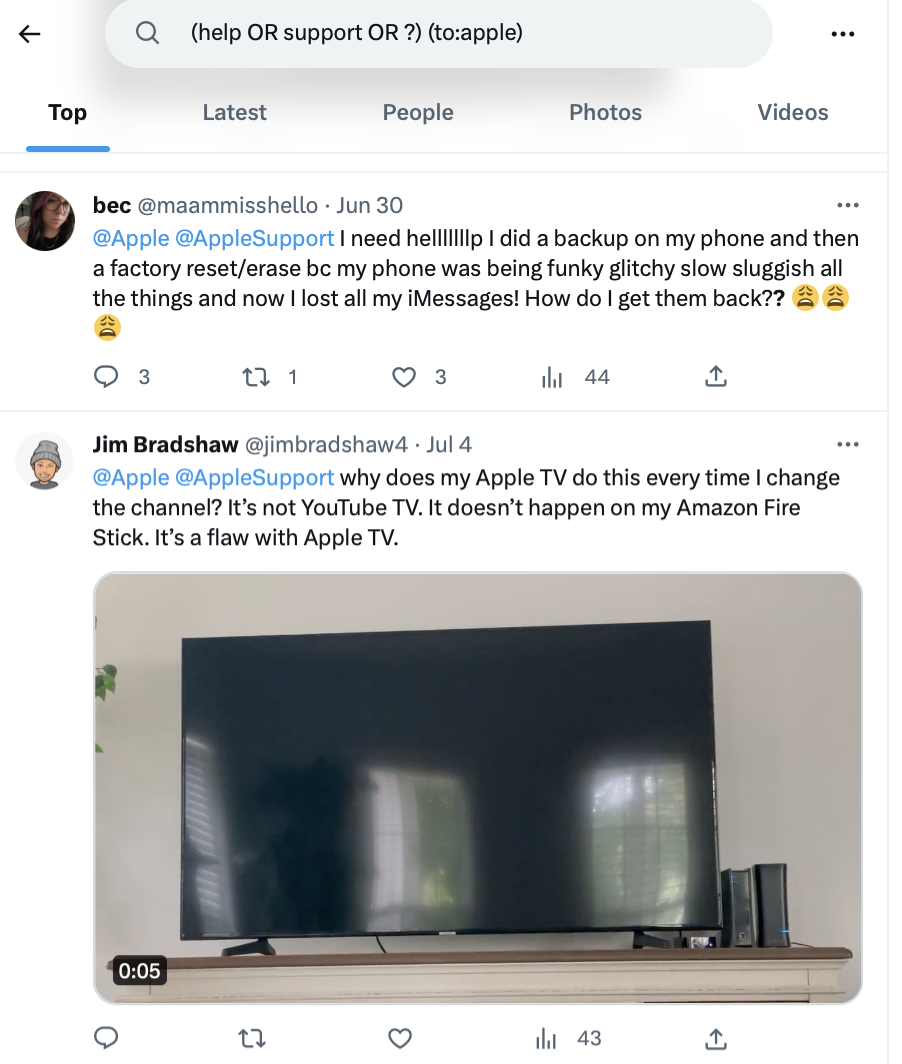
2. Find ideas for content
Twitter is a hub for trending conversations. People go to the platform to talk about trending topics and discuss important events. These conversations can show you what your audience is talking about and what they’re interested in. Based on these interests, you can then understand what types of content will resonate with them.
As such, Twitter serves as a valuable source of inspiration for content–whether it’s your next blog post or live broadcast.
Use Twitter advanced search to see what people are saying about a specific topic. Then use those conversations to get a sense of what they’re interested in. For example, you might find that people are talking about sustainable coffee. You could then put together a blog post discussing the topic to educate your audience.
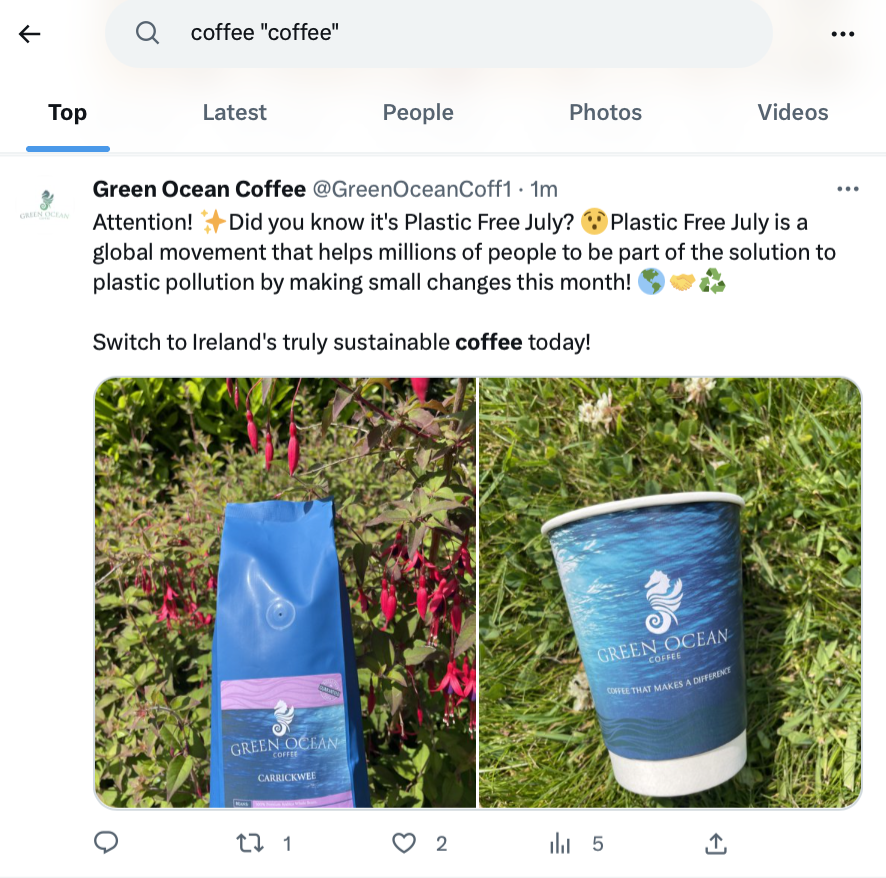
3. Find relevant industry influencers
Want to know who are the biggest players in your industry? Or whose content is totally killin’ it?
Searching by engagement parameters can help you do just that.
This would involve filtering search results to narrow down Tweets with higher engagements. In general, influential users get more likes and Retweets compared to regular users. Performing this type of advanced search can help you zero in on users who are leading the conversation around certain topics.
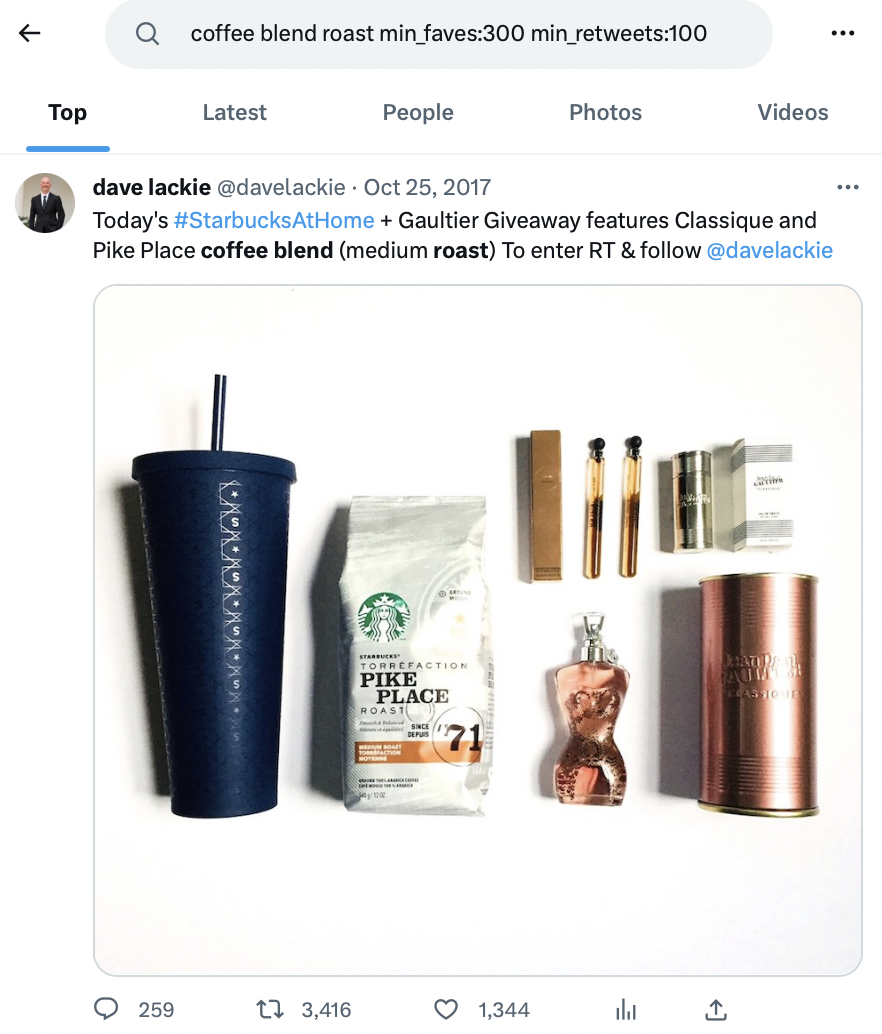
4. Spot positive customer comments
Brands are rightfully concerned about their reputation with fans and followers. And the advanced search functionality is a great way to conduct Twitter listening and monitor brand reputation.
You can conduct a surface-level sentiment analysis by searching for positive keywords along with your brand name. Think “best,” “happy,” “excellent” and so on. You can even tack on emoticons such as “:)”.
These can reveal Tweets in which customers share positive experiences with your brand. So they give you the perfect opportunity to respond and engage and nurture your relationship with them.
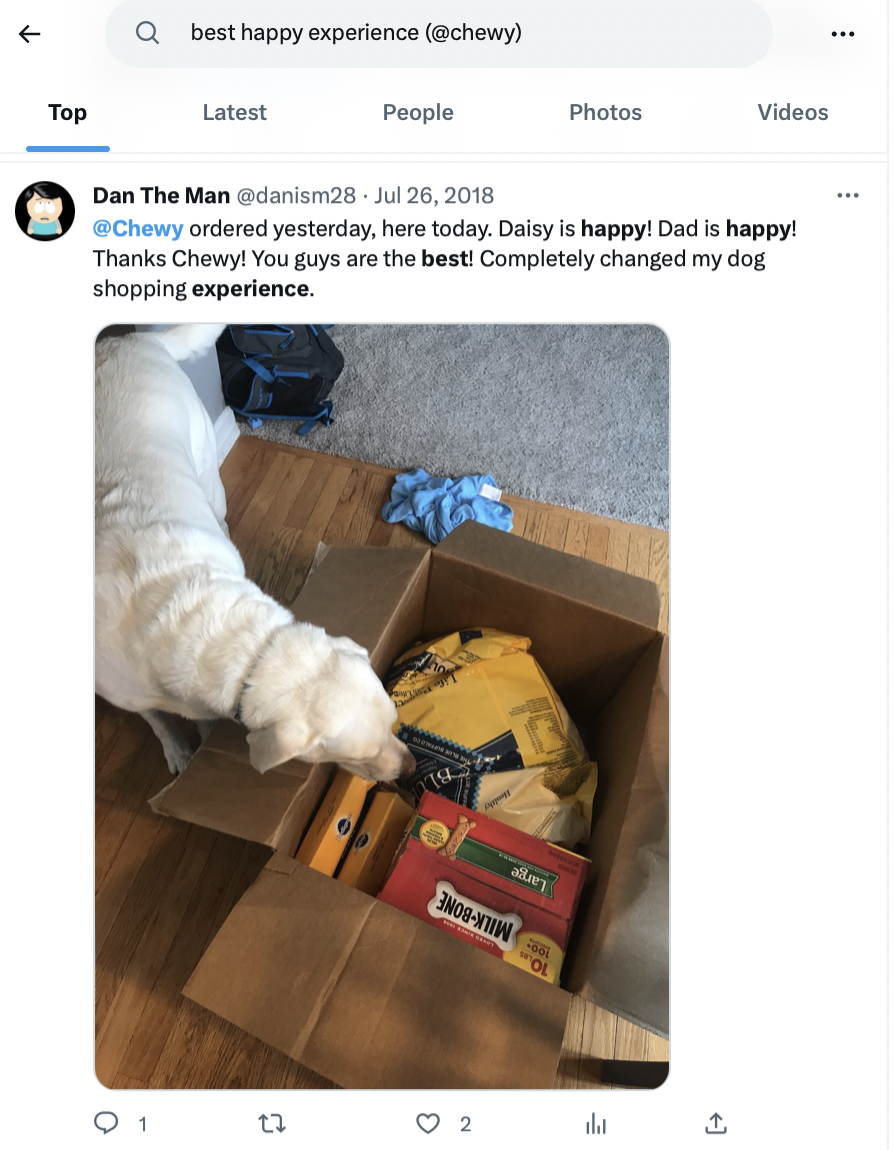
5. Never miss another mention
Spoiler alert: not everyone talking about you online is taking the time to tag you.
Save a Twitter advanced query that includes your brand name, common misspellings and your website. This will give you a good start to monitoring social mentions more diligently. So you can send timely responses and prevent further disappointment.
Sleeping on such an interaction could be bad news for your business, especially if it’s a customer complaint on the line.
You’ll find the option to “save search” by clicking on the three-dot button next to the search window.
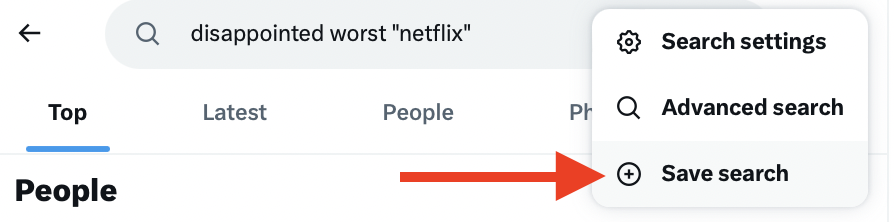
6. Monitor your competitors
Want to see what people are saying about the competition? Or how your competitors are responding to their customers?
Run an advanced search to look for Tweets mentioning your biggest competitors. Then analyze those Tweets to understand why people love (or hate) your competitors.
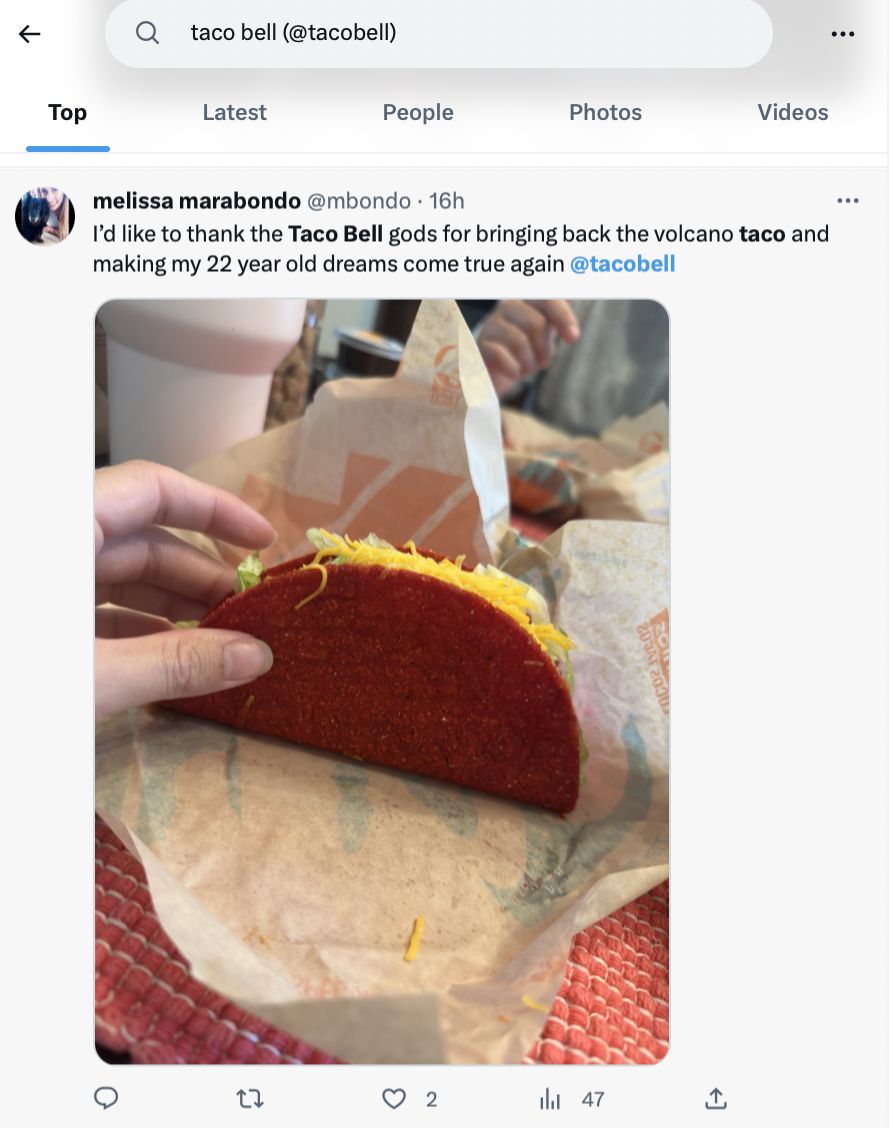
This could give you insights to strengthen your Twitter communications strategy. You can even use the insights to inform your larger marketing and promotion efforts.
Sprout Social’s Twitter analytics tools make it even easier to do a competitor analysis. You can do a side-by-side Twitter profile comparison to see how you stack up to your top competitors.
7. Identify your most popular Tweets
Curious to see which of your Tweets are resonating with your audience? Use Twitter’s advanced search to look for your Tweets with a certain number of likes and Retweets.
For example, you could search for Tweets with at least 50 likes and 20 Retweets.
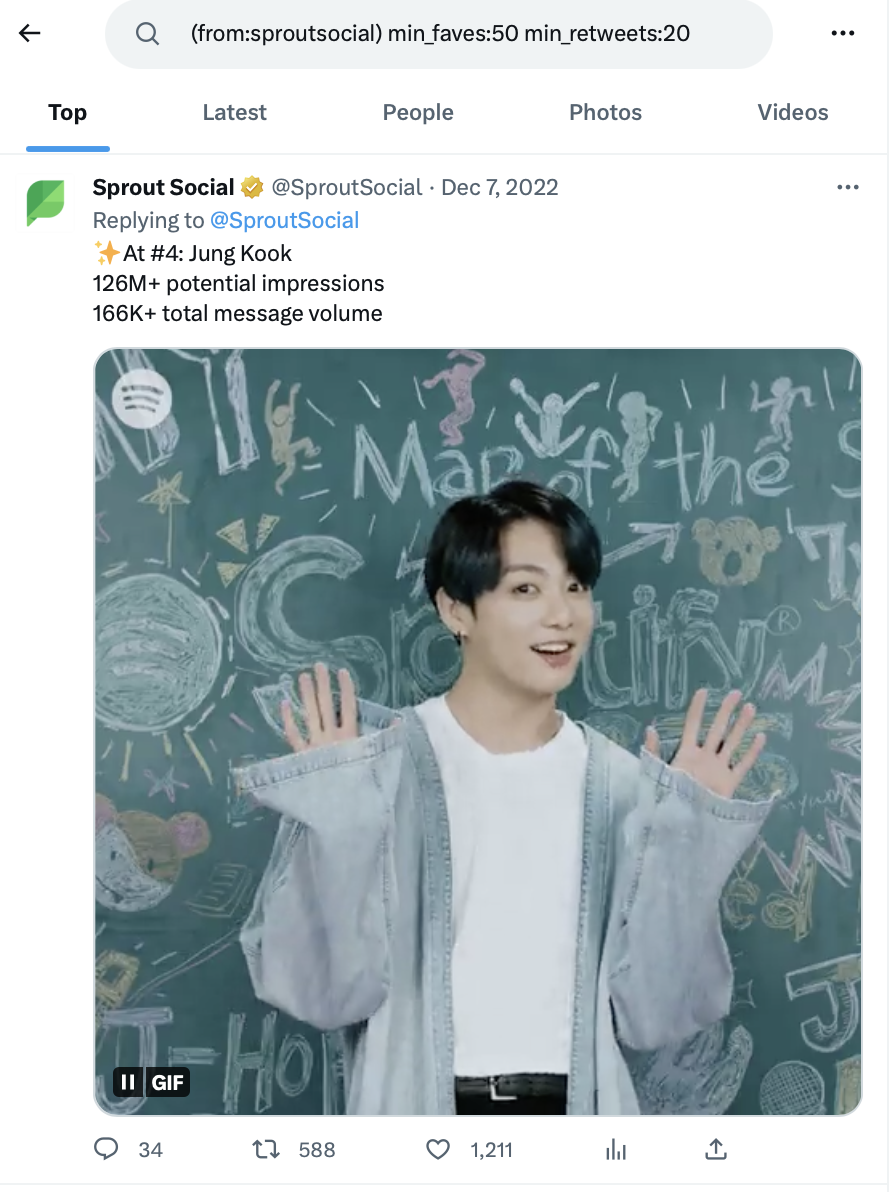
How to use Sprout Social to enhance your Twitter searches
Twitter lets you run complex searches for @mentions, hashtags, keyword groups and exclusions. But there are more operators out there to narrow down the search even more.
This means that you need to have a strategy for not only figuring out relevant searches for your brand but also organizing them.
Sprout’s Twitter integration helps you streamline your searches and monitor relevant keywords in one place. Use it to set up keyword searches and identify relevant conversations for your brand. You can then keep track of all these conversations through a single Smart Inbox. From the same social inbox, you can engage with mentions and replies instead of having to switch platforms.
Using Twitter advanced search for advanced results
The Twitter advanced search feature allows you to uncover valuable conversations and insights for your brand. Make the most of the tips and ideas shared above to maximize the outcome of your Twitter strategy.
If you ever feel overwhelmed trying to make the platform work for you, don’t forget there are plenty of Twitter tools to make your job easier. Use them to your advantage and get more out of Twitter for your brand.
Use of Twitter nomenclature across Sprout refers to newly rebranded X platform and related terminology
Frequently Asked Questions
How do I access advanced search on Twitter?
You can access advanced search on Twitter directly from https://twitter.com/search-advanced.
Can you access advanced search on mobile Twitter?
You can go to https://mobile.twitter.com/search-advanced from your mobile browser to access Twitter advanced search on mobile.
What are the best tools for searching on Twitter?
Twitter’s native advanced search is one of the best tools for searching on Twitter. You can also use Sprout Social’s Twitter integration to set up keyword searches and organize your Twitter search.
How do I search for a specific Tweet by user?
You can search for Tweets from a specific user by adding the user’s handle in the “From these accounts” field.
Can you view Tweets based on engagement?
You can filter Tweets by engagement by entering the minimum number of likes, replies and Retweets.
- Categories
10 Twitter automation tools for your brand in 2024
Published on November 22, 2023 Reading time 7 minutes - Categories
How to create a Twitter marketing strategy for your brand
Published on September 8, 2023 Reading time 11 minutes - Categories
How to schedule Tweets: Your brand’s complete guide in 2023
Published on June 15, 2023 Reading time 9 minutes - Categories
The ultimate guide to Twitter for business
Published on May 10, 2023 Reading time 12 minutes


Share