YouTube analytics: How to analyze your YouTube data
Written by Brent Barnhart
Published on March 7, 2024
Reading time 8 minutes

Building a strong YouTube channel starts with understanding your audience.
Do viewers love your videos? Is your channel growing? Where do your views come from?
These are all questions that directly impact your content and approach to YouTube marketing.
And one of the best places to get answers to these questions is through social media analytics — specifically YouTube analytics.
YouTube’s native analytics provides heaps of data to uncover everything you need to know about your channel and content performance. However, it can all be overwhelming if you’re new to it.
Check out this complete guide to navigate YouTube analytics and use it to your advantage.
- What are YouTube analytics?
- Benefits of tracking YouTube analytics
- How to find YouTube analytics
- YouTube channel analytics and metrics to track
- YouTube video analytics and metrics to track
- YouTube ads earnings analytics and metrics to track
- How to see YouTube analytics for other channels
- YouTube analytics tools to level up your strategy
- Grow your channel with YouTube analytics
What are YouTube analytics?
YouTube analytics refer to the data and performance metrics of your channel. To name a few, these metrics include views, subscribers, watch-time, and comments. Understanding all YouTube metrics is crucial to understand how much you’re engaging your audience and whether your content is performing well.
Your performance data can be broken down by either channel-wide or video-specific metrics.
Benefits of tracking YouTube analytics
You can’t grow your channel if you don’t know how your audience engages with your videos.
And so the benefits of having a pulse on your YouTube analytics can’t be overstated.
1. Spot audience performance trends
Creators should be wary of blanket advice regarding what’s “optimal” on YouTube.
If you want to know what your specific audience does or doesn’t want, look no further than your YouTube analytics data to uncover insights. For example, do your viewers tend to prefer 10+ minute videos or YouTube Shorts? Do you notice an uptick in subscriber engagement when you upload less?
YouTube analytics can provide valuable information so you can create content with more confidence.
2. Learn what content resonates with your YouTube audience
While the YouTube algorithm feels like a mystery, one thing’s for sure: content formats have a massive impact on your videos’ engagement. Not to mention, it influences your ability to build an audience.
For example, you might notice that reaction videos get way more views than your explainer videos. “Create relevant content” isn’t actionable advice until you have benchmark video data.
3. Assess how assets affect performance
Remember that your actual YouTube content is only one piece of your video marketing strategy.
Consider how assets and publishing details can likewise impact your channel’s performance:
- Thumbnails
- Captions
- Hashtags and keywords
- Channel branding
- External links
Figuring out how these pieces impact your content is as simple as checking your dashboard.
How to find YouTube analytics
Before getting into the nitty-gritty, let’s start with the process of accessing your YouTube analytics.
The fastest way is through the YouTube Studio page via your desktop browser or its mobile app.
How to access YouTube analytics on desktop
To access the YouTube analytics tool, you can log in directly from studio.youtube.com. You can also click on your profile icon from your YouTube account and select “YouTube Studio.”
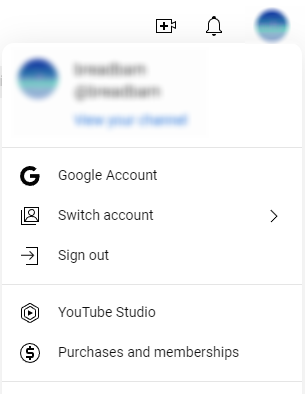
From your YouTube Studio dashboard, click on “Analytics” in the left-hand panel. Simple enough, this will open your YouTube analytics! Here you get an overview of your channel’s performance.
You can navigate further with the Content, Audience and Research tabs for more granular metrics, too. Click “See More” to get more detailed YouTube channel analytics for each.
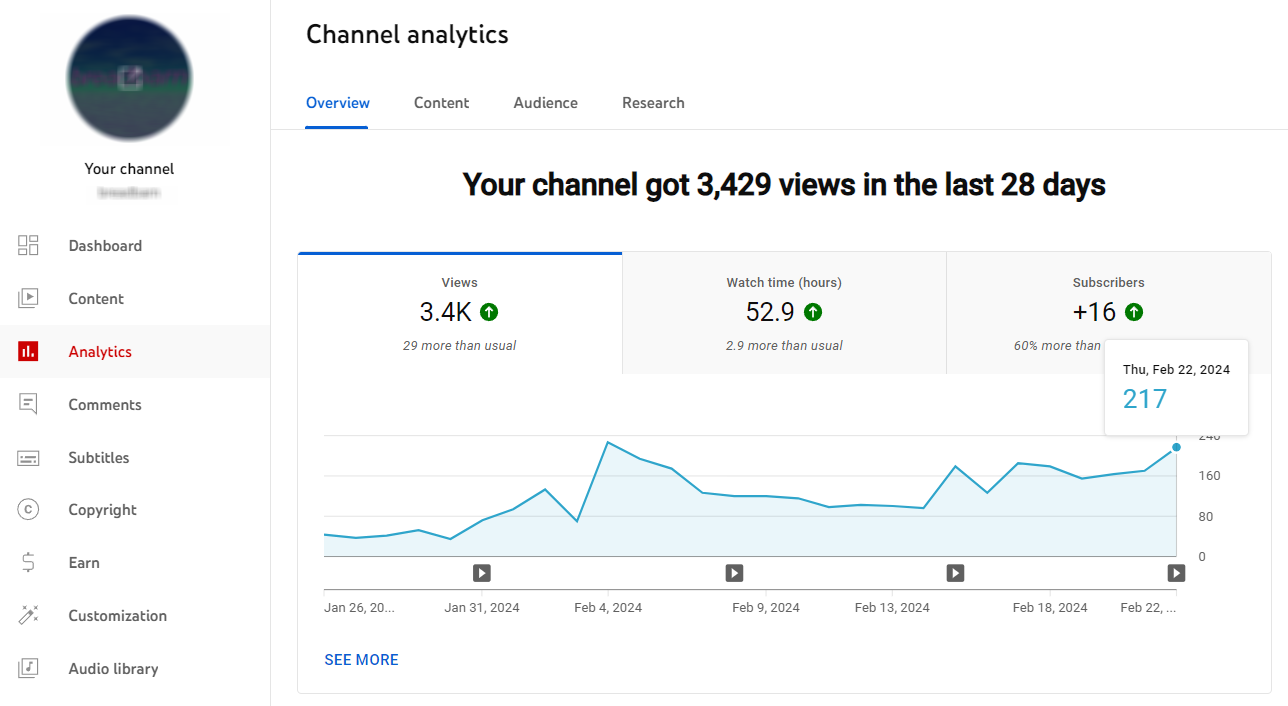
How to access YouTube analytics on mobile
From the YouTube mobile app, select your profile picture and tap “Your Channel.” Then select the graph icon (next to “Manage videos”).
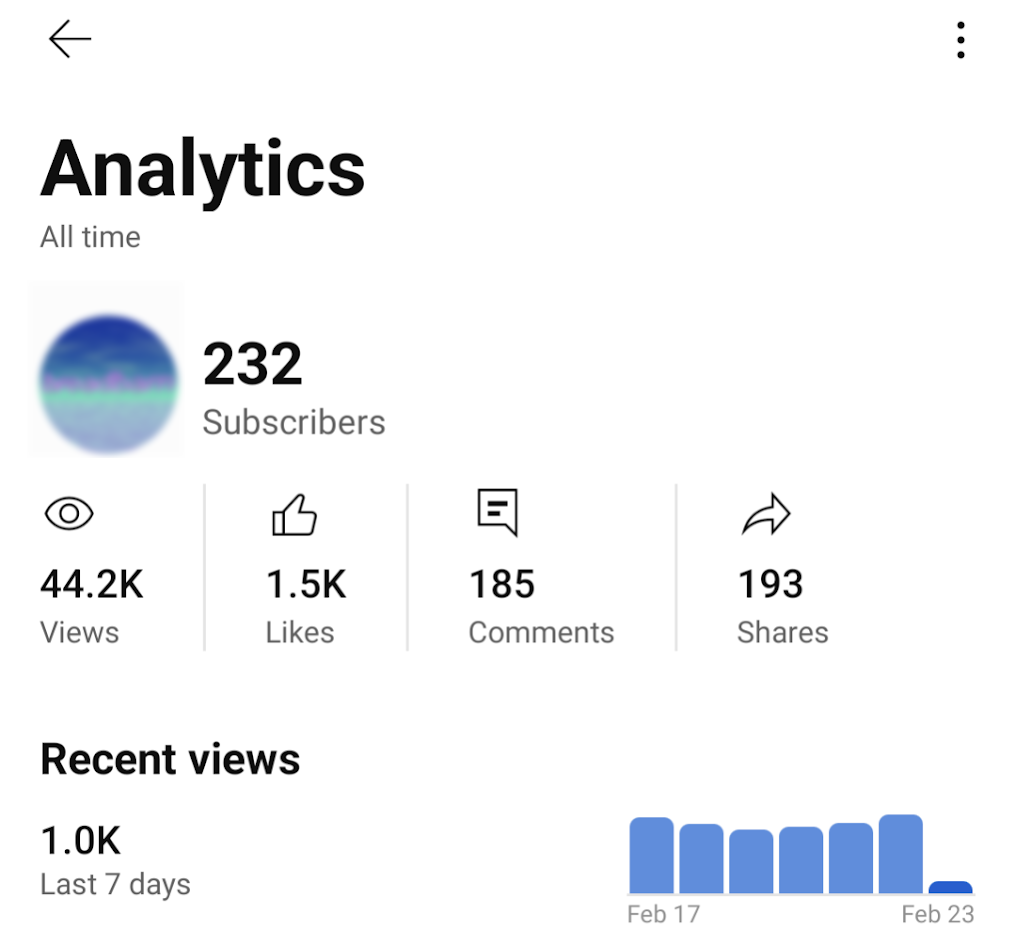
Alternatively, you can download the full YouTube Studio app which offers many of the same metric breakdowns as the desktop version. You can find a prompt to download the app at the bottom of your mobile YouTube analytics page.
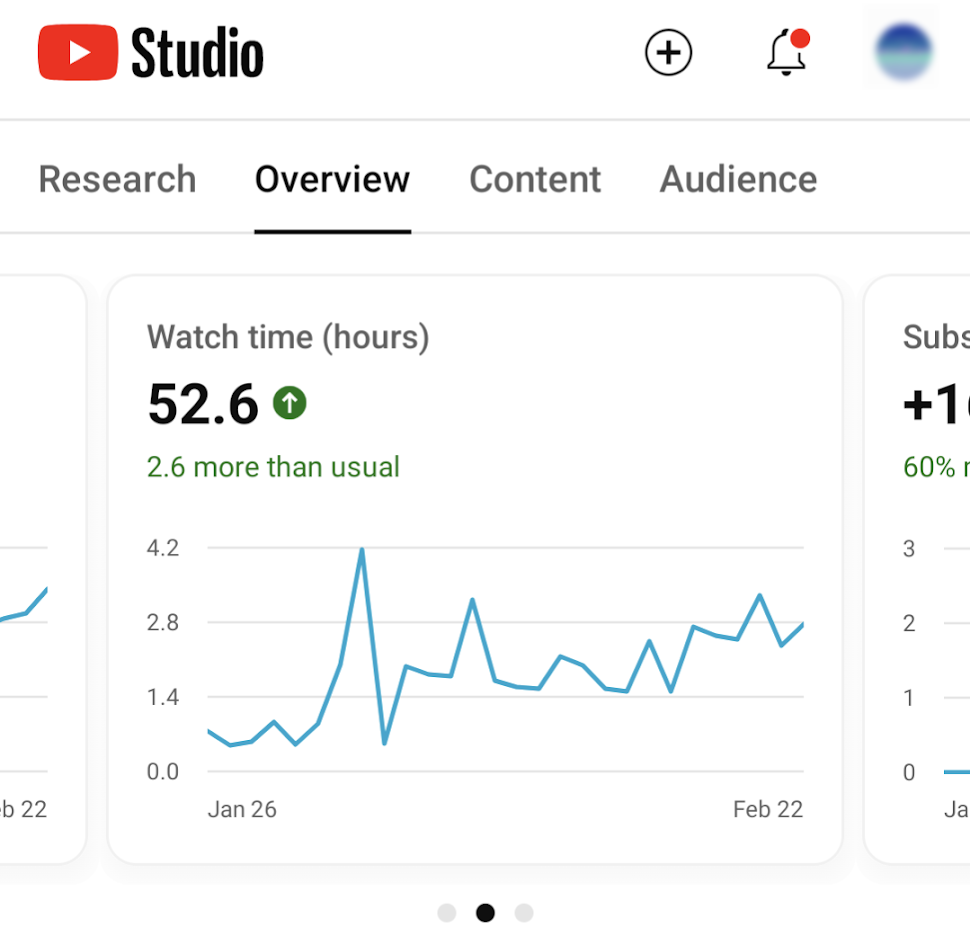
YouTube channel analytics and metrics to track
In YouTube Studio, select the “Analytics” in the left-hand menu for your channel-wide data.
Below is a breakdown of the YouTube metrics you can see for your entire channel via Studio.
Channel overview and content metrics
Channel views. The number of total views your channel has received (defaults to the previous 28 days).
Channel watch time (hours). The amount of time viewers have spent watching your videos.
Channel subscribers. The number of subscribers gained within the past 28 days.
Realtime report. A live report of your subscriber and viewer count.
Top Content. A preview of your top three videos within the past 48 hours (you can also click to see an expanded list).
Impressions. The total number of impressions your channel has received in the previous 28 days.
Impressions click-through rate. The percentage impressions that resulted in a video view.
Average view duration. The average amount of time (in minutes/seconds) that viewers spend watching your videos.
Key moments for audience retention. A percentage breakdown of how many viewers are still watching specific videos at the 0:30 mark.
How viewers find your videos. A percentage breakdown of how people discover your content organized by suggested videos, browse features, playlists, YouTube search, channel pages and other sources.
Audience metrics
Returning viewers. The number of repeat viewers of your content within the past 28 days.
Unique viewers. The total number of unique (individual viewers) of your content within the past 28 days.
Videos growing your audience. A breakdown of videos that resulted in repeat views.
When your viewers are on YouTube. A breakdown of the times and days of the week that your audience is most engaged on YouTube.
Top geographies. The origin countries of your audience.
Age and gender. A breakdown of the age and gender of your YouTube audience.
YouTube video analytics and metrics to track
In YouTube Studio, select “Content” in the left-hand menu to see a list of all your videos.
Then, tap the Analytics icon next to the thumbnail for a breakdown of metrics for a specific video.
Engagement metrics
Views: The total number of views your channel (or video) received
Watch time: The total number of time (in hours) people watched your videos
Subscribers: How many new subscribers you’ve gained within a given timeframe
Average view duration: The average length (in seconds) of video playback
Average percentage viewed: The average percentage of a video watched during playback
Impressions: The number of times your video thumbnails or previews were presented to viewers
Impressions click-through rate: How often viewers clicked to view a video after seeing a preview or video suggestion for it
Likes (vs dislikes): The ratio of “thumbs up” versus “thumbs down” ratings on a video
End screen element click rate: How often viewers clicked your end screen following a video
Awareness metrics
How viewers find this video: Percentage of viewers from sources such as suggested videos, YouTube search, playlists, browse features and more
Impressions and how they led to watch time: A visual representation of how many thumbnail impressions a video received and the number of views that resulted from it
External sites or apps: Percentage of viewers that come from off-site source such as Reddit or Discord
Bell notifications sent: How many times your subscribers were sent notifications for your new videos
YouTube search terms: Which terms that viewers searched in YouTube to land on your videos
Content suggesting this video: The percentage of impressions received from content suggesting your video
Playlists featuring this video: The number of YouTube playlists featuring your content
Other metrics to track
Returning viewers: How many viewers of your videos have previously watched your content
Unique viewers: The number of individual viewers of a video or channel (not counting repeat viewers or loops)
Age and gender: The demographic breakdown of your viewership based on age and gender
Watch time from subscribers: The amount of time spent on your videos from viewers subscribed to your channel
Top geographies: A breakdown of the locations where your videos are viewed the most
Top subtitle / CC languages: The most common languages that appear in subtitles for your videos
YouTube ads earnings analytics and metrics to track
Unsurprisingly, you can also find heaps of data on your YouTube ads within the platform as well.
For the sake of your budget and performance, keeping a close eye on your paid YouTube analytics is crucial to make the most of your ad spend. Especially as Google continues to experiment with new ad types and formats.
Ad earnings: The total estimated earnings (net revenue) from all Google-sold advertising sources for the selected date range and region
Earnings: The total estimated earnings (net revenue) from all Google-sold advertising sources as well as from non-advertising sources for the selected date range and region
Red partner revenue: The total estimated revenue earned from YouTube Red subscriptions for the selected report dimensions. It reflects earnings from both music and non-music content
Ad type: The format of the ad in question and its buying platform
Ad impressions: The number of verified ad impressions served
Monetized playbacks: The number of instances when a viewer plays your video and sees at least one ad impression. A monetized playback is counted if a viewer is shown a pre-roll ad but quits watching the ad before your video ever starts.
Playback-based CPM: The estimated gross revenue per thousand playbacks
How to see YouTube analytics for other channels
Without using a third-party YouTube analytics or a competitive analysis tool, there’s limited data you can gather on competitors or creators in your space.
Natively, you can see limited data for other channels under the “Audience” through in your main YouTube Analytics dashboard. Here you get a snapshot of the activity and content preferences of your viewers.
- Channels your audience watches
- What your audience watches
- Formats your viewers watch on YouTube (videos, Shorts and Live)
Note that this data may be incomplete until you have a larger viewership to populate each field.
YouTube analytics tools to level up your strategy
Video marketers are spoiled for choice when it comes to YouTube analytics tools.
Although YouTube’s native data is pretty robust, third-party tools can fill in the gaps and uncover new opportunities to grow your YouTube channel. Many of these opportunities can stem from your social marketing efforts.
Sprout Social
Sprout offers powerful tools to analyze your YouTube performance. The platform lets you easily visualize your content performance across channels to see exactly where you stand. You can also gain video-specific insights to understand how to improve your publishing and engagement efforts.
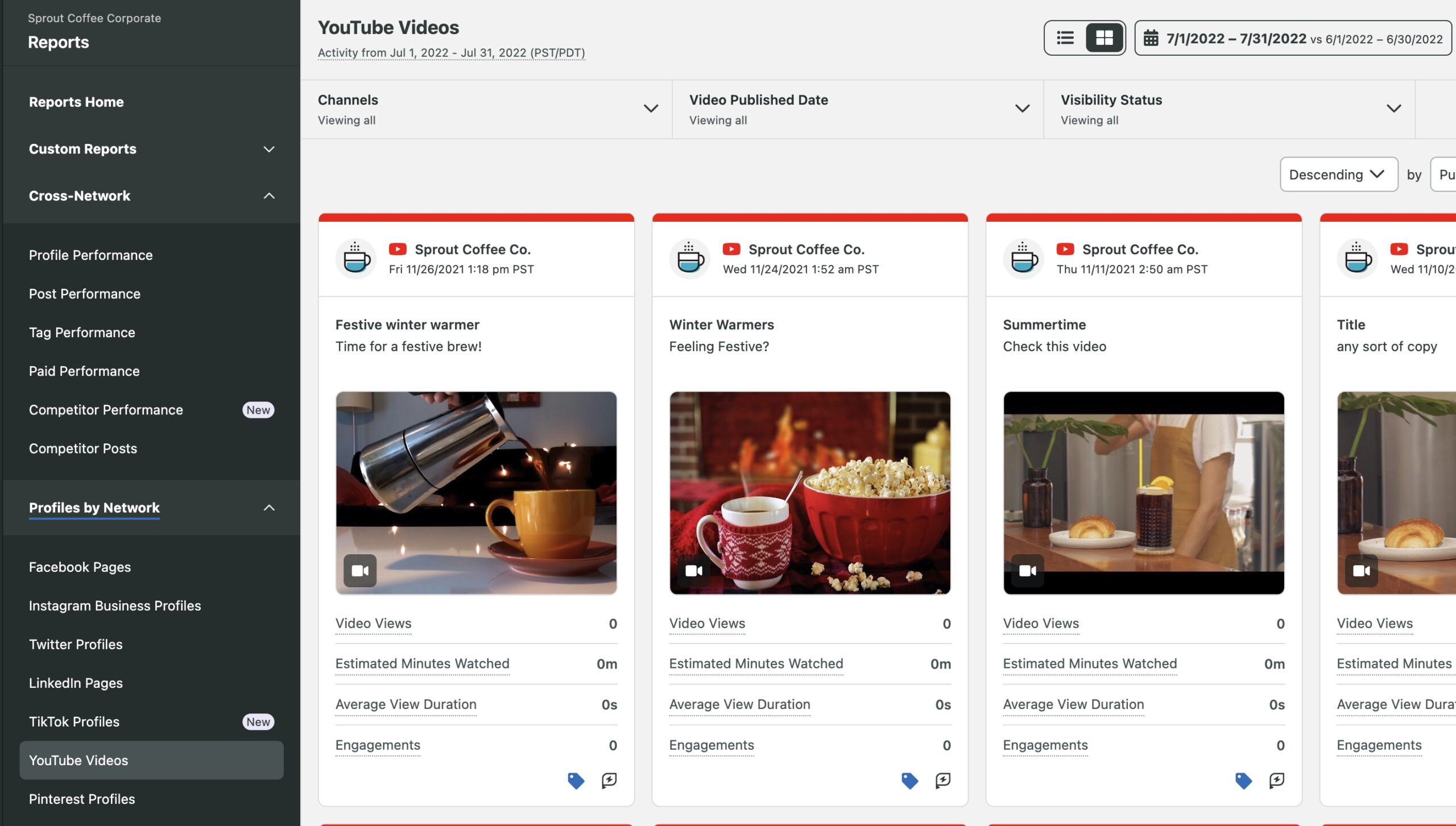
Google Analytics
Google Analytics can give you a more detailed look into your channel performance as it pertains to your website. You’ll be able to track how people are interacting with your channel page and how they’re converting on the page. You can also track the traffic coming from your YouTube videos to your website.
Grow your channel with Youtube analytics
We get it: there’s a lot to take in!
But YouTube analytics can inform your strategy and amplify your marketing efforts. Consider using a tool like Sprout Social to help you step up your YouTube marketing. From cross-publishing and asset management and beyond, our platform allows you to seamlessly combine your YouTube presence with your social campaigns.
And if you haven’t already, you can take the first step by checking out our YouTube strategy template!
YouTube analytics FAQs
How do you find YouTube analytics?
You can access your YouTube analytics via YouTube Studio on desktop or mobile. If you click on the profile picture for your channel, you’ll see a tab for Studio in the dropdown menu.
How do I turn on YouTube analytics?
YouTube analytics are activated on your account by default. However, some metrics and fields won’t populate fully until your channel hits a certain viewership threshold. In other words, your account needs enough activity to provide consistent data to channel owners.
- Categories
25 YouTube stats marketers should know in 2024 [Updated]
Published on March 20, 2024 Reading time 7 minutes - Categories
Increase YouTube engagement: 10 ways that actually work
Published on January 31, 2024 Reading time 9 minutes - Categories
How to make money on YouTube in 2024 (and what creators should expect)
Published on October 16, 2023 Reading time 9 minutes


Share